Instructions
Embed icons
All icons used across the website are from Lucide.dev.
To change a icon on the site, head over to Lucide.dev, find one in the library that you like and set the properties to match with the ones below:
Copy code
Once you're ready with your icon, click the Copy SVG button.
Open settings
Head over back to the Webflow Designer and select the Embed element with class of Icon 32 you would like to change and click the little cog icon next to the class name.
Paste code
Overwrite the old code with the one we just copied from Lucide.dev. Click Save & Close.
Bonus: Change color
To change the color of the icon simply head over to the Style panel on the right hand side of the Webflow Designer and change the Color property of the Icon 32 class.
Naming conventions
A naming convention system that will make it easy to edit and add new content and sections as you go through and create new pages. The layouts are built using a 12 column grid and also using grid blocks.
These are the best ways to create complex sections and beautiful pages, without having to completely reinvent the wheel by adding in hundreds of different classes. Find out more about how they work below.
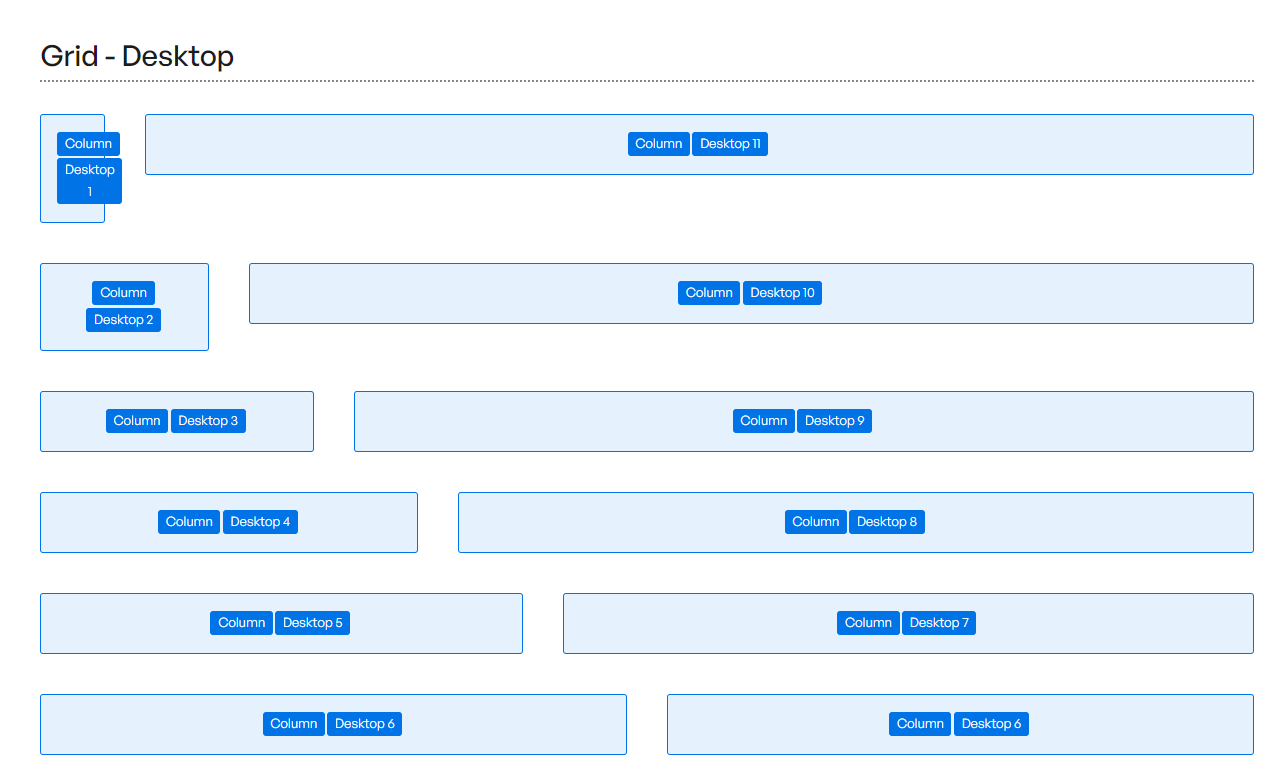
Column naming conventions
Columns are a great way to be able to build hundreds of different unique layouts, all while keeping within the same simple system.
All you need to do is set up a "Column" class, then set up the different sizes for on desktop, tablet, and mobile landscape and mobile portrait. It's best to build on a 12 Column layout, as this is the structure that is currently most commonly used throughout the web, and most website designs are initially built on a 12 column layout.
This is much more flexible than using the built in Column element, as if you use the built in Columns, you'll find their limitations when you get stuck building a complex layout.
Customizable to suit your brand
Feel like changing something in the template? All of our templates where built using Webflow without writing code. That means you can customize them in every way to suit your brand. Learn more about how to customize Webflow sites at Help Center.
